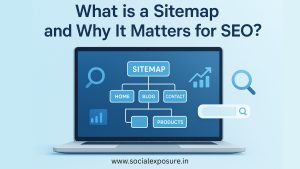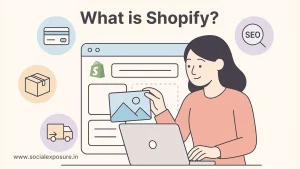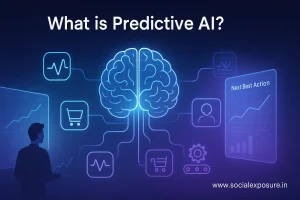If you’ve ever thought about building a website, whether for a business, blog, or online store, you’ve probably come across WordPress. But what exactly is it?
More than 43% of all websites on the internet run on WordPress. That means nearly 1 in every 4 websites you visit is likely powered by it!
This guide is great for beginners, business owners, bloggers, and developers. It provides an easy and effective way to build and manage websites. It explains what WordPress is, how it works, and why it’s the top choice for millions globally.
What is WordPress and Why Does It Matter?
WordPress is a content management system (CMS, which simply means it’s a tool that helps you build, manage, and update a website without needing to know how to code. Think of it like a digital toolbox that lets you create anything from a personal blog to a full-blown online store.
Where Is WordPress Used?
WordPress is incredibly versatile and works well for almost any kind of website, including:
- Blogs: A great way to share your thoughts, experiences, or stories, like keeping a digital journal.
- Business Websites: Ideal for small and medium businesses looking to showcase services or attract new customers.
- eCommerce Stores: Sell products online easily using plugins like WooCommerce.
- Portfolios or Forums: Perfect for creatives to showcase their work or for anyone wanting to build an online community.
Why Is WordPress So Popular? Core Features That Make It a Favorite
So, what makes WordPress stand out from all the other website platforms out there? The answer lies in its core features, the things that make it easy for beginners yet powerful enough for pros. Let’s break it down in simple terms:
1. It’s Free and Open-Source
WordPress is 100% free to use. You don’t have to pay anything to download or install it. Plus, because it’s open-source, anyone can improve it or build tools around it, so it just keeps getting better thanks to its global community.
2. Fully Customizable
Want your website to match your brand or vibe? WordPress lets you choose from thousands of themes and tweak the design however you like. Whether you’re into clean and minimal or bold and colorful, there’s something for everyone, and you don’t need a designer to get started.
3. Plugin Support for Extra Functionality
Need a contact form? Want to boost your SEO? Add a store? There’s a plugin for almost anything you can imagine. Plugins are like apps for your website, you install them to add new features without needing to touch code.
4. Beginner-Friendly Interface
Even if you’re not tech-savvy, the WordPress dashboard is simple to use. You can update text, add images, create blog posts, and manage your pages without needing to call a developer every time.
5. SEO-Ready Out of the Box
Google loves clean, well-structured websites, and that’s exactly what WordPress delivers. It’s built in a way that makes it easy for search engines to crawl, understand, and rank your content. Plus, with plugins like Yoast SEO or Rank Math, optimizing your site becomes even easier.
WordPress.org vs. WordPress.com: What’s the Difference?
This is where most people get confused, and it’s totally understandable. While they share the same name, WordPress.org and WordPress.com are two very different platforms.
Let’s break it down in simple terms:
WordPress.org – The Self-Hosted Option
- With WordPress.org, you download the WordPress software and host it yourself using a hosting provider (like Bluehost, SiteGround, etc.).
- You have full control over your website, from design and plugins to custom features and monetization.
- It’s like owning a home, you can decorate, expand, or rebuild it however you want.
Best For: People who want full freedom, plan to grow their site, need advanced features, or want to make money from their website.
WordPress.com – The Hosted Option
- With WordPress.com, your website is hosted for you. You don’t need to worry about installing software or finding a host.
- However, the free version has limitations, you can’t upload custom themes or plugins, and your control is limited unless you pay for upgrades.
- It’s more like renting an apartment, you can live there comfortably, but you can’t knock down walls.
Best For: Beginners who want a no-fuss setup for a personal blog, portfolio, or hobby project without getting into the technical side.
Quick Comparison for Clarity
Feature | WordPress.org | WordPress.com |
Hosting | You manage it | They host it |
Custom Themes & Plugins | Yes | Limited (Paid plans only) |
Monetization | Full control | Limited (Ads on free plan) |
Ease of Use | Needs setup | Beginner-friendly |
Ownership | You own everything | WordPress.com controls most settings |
So, Which One Should You Use?
If you want complete control, the ability to grow your site long-term, and don’t mind setting things up, go with WordPress.org.
If you just want to start a simple blog or personal site with minimal effort, WordPress.com is a great place to begin.
Why WordPress Is Great for SEO (And Your Website's Visibility)
If you’re serious about showing up on Google, then SEO (Search Engine Optimization) needs to be part of your website plan. The good news? WordPress is built with SEO in mind, right from the start.
1. SEO-Friendly Right Out of the Box
WordPress follows clean code practices, uses semantic HTML, and allows you to structure your content in a way that search engines love. It’s already set up to help your pages get indexed and understood by platforms like Google.
In fact, even Google itself recommends content management systems like WordPress because they make it easier to organize and optimize content properly.
2. Easy SEO Optimization with Plugins
Tools like Yoast SEO and Rank Math are game-changers. They guide you through adding meta titles, descriptions, keywords, alt text, and more, all without touching any code. You also get helpful suggestions to improve readability and ranking potential.
Whether you’re writing a blog post or creating a product page, these plugins act like your personal SEO assistant.
3. Mobile-Responsive and Fast-Loading
Google prioritizes websites that load quickly and work well on mobile devices. With WordPress, you can choose lightweight themes and use caching plugins to boost speed. Plus, most themes are already optimized for mobile, so your site looks great on any screen.
4. Structured Content and Easy Link Management
You can easily use headings (H1, H2, etc.), internal links, and media elements that improve both user experience and SEO. Plus, WordPress gives you full control over URLs (called permalinks), making them neat and keyword-rich.
Is WordPress Right for Everyone? (And What Are the Alternatives?)
WordPress is a powerful tool, but it’s not perfect for every project. Let’s be honest: while it’s great for most websites, there are times when you might be better off with something else.
When WordPress Might Not Be the Best Fit
If you’re building a highly complex web app, managing enterprise-level operations, or need very custom workflows that require advanced backend development, WordPress might feel limiting or overly reliant on plugins.
For example:
- Large-scale apps that need real-time processing (like ride-sharing apps)
- Enterprise platforms with deep internal system integrations
- Projects requiring unique frameworks or custom architecture
In these cases, developers often prefer custom-built solutions using frameworks like Laravel, Django, or Node.js.
Popular Alternatives to WordPress
If you’re looking for a simpler or more specialized tool, here are some solid alternatives:
1. Webflow
A visual website builder built for designers. Webflow offers custom design control with clean code output, making it ideal for static websites and portfolios. It blends design freedom with developer-level flexibility, without needing to code.
- Great for: Designers & agencies who want full visual control
- Not ideal for: Large-scale dynamic content or blogs with hundreds of posts
- Learn more: Webflow Official Site
2. Wix
An easy drag-and-drop website builder perfect for beginners and small businesses. It’s quick to set up, user-friendly, and comes with ready-made templates. However, it’s limited in flexibility compared to WordPress.
- Great for: Simple business sites, portfolios, and one-page websites
- Limitations: Less flexible than WordPress in terms of advanced features
- More info: Wix vs WordPress comparison – Forbes
3. Shopify
A platform designed specifically for eCommerce. Shopify handles everything from product listings to payments and shipping. Great for online stores, but not meant for content-heavy or highly customized sites.
- Great for: eCommerce businesses
- Downsides: Less customizable outside of store-related features
- Explore: Shopify vs WordPress eCommerce – Shopify Help Center
4. Squarespace
An all-in-one website builder known for its elegant, modern templates. Squarespace is ideal for creatives who want beautiful websites without dealing with code. It’s stylish, but not very flexible in terms of advanced features.
- Great for: Artists, photographers, and personal branding sites
- Limitations: Less flexibility with advanced features and integrations
- More info: Squarespace vs WordPress – TechRadar
5. Drupal
A powerful CMS suited for complex websites with custom data needs, like government or enterprise projects. It offers deep control but has a steep learning curve, making it best for experienced developers.
- Great for: Developers working on enterprise or government-level projects
- Limitations: Steeper learning curve, not beginner-friendly
- Explore: Drupal vs WordPress – Kinsta Blog
6. Joomla
Another open-source CMS that offers more built-in features than WordPress, but requires more technical skills to use. It’s flexible and secure, but has a smaller ecosystem and community support.
- Great for: Developers who want granular control
- Limitations: Smaller community and plugin ecosystem compared to WordPress
- Learn more: Joomla vs WordPress – Hostinger
7. Ghost
A lightweight blogging platform built for writers, publishers, and newsletter creators. Ghost is minimal, fast, and focused solely on content. It’s not designed for complex sites or stores.
- Great for: Bloggers, newsletter creators, and digital publishers
- Limitations: Not ideal for eCommerce or complex websites
- More info: Ghost vs WordPress – Ghost.org
Getting Started with WordPress: A Simple Step-by-Step Guide
Ready to build your website with WordPress? Good news, it’s easier than you might think. Whether you’re creating a blog, business site, or online store, here’s a beginner-friendly path to get you started without feeling overwhelmed.
1. Choose a Hosting Provider
Before anything else, you need a hosting provider, this is where your website files will live online. Think of it like renting space on the internet.
Here are a few popular and reliable hosting options for WordPress:
- Bluehost – Officially recommended by WordPress (Source)
- SiteGround – Known for great speed and customer support
- Hostinger – Budget-friendly with easy setup tools
- WP Engine – Ideal for high-performance managed WordPress hosting
- BigRock – Good for beginners, offers affordable WordPress plans
- GoDaddy – Popular for domain & hosting bundles, easy WordPress setup
💡 Most hosting services offer a one-click WordPress install, so you don’t need to touch any technical stuff.
2. Install WordPress
Once you’ve picked a host, installing WordPress is usually just a few clicks away.
Here’s how it works:
- Log into your hosting dashboard
- Find the “Install WordPress” button (usually under website tools)
- Choose your domain name
- Click install and you’re done!
For full instructions, check out WordPress.org’s Installation Guide
3. Pick a Theme That Fits Your Style
After installation, your site will need a theme, this controls how your website looks. WordPress offers thousands of free and paid themes to choose from.
- Visit Appearance → Themes in your dashboard
- Explore free themes from the WordPress Theme Directory
- Or buy premium themes from sites like ThemeForest or Kadence
Choose a theme that suits your niche, whether it’s clean and minimal, bold and modern, or anything in between.
4. Add Plugins for Extra Features
Plugins are like apps for your website. Want to add contact forms, boost speed, improve SEO, or add an online store? There’s a plugin for that.
Here are some must-have WordPress plugins:
- Yoast SEO or Rank Math – For search engine optimization
- Elementor – For drag-and-drop page building
- WPForms – To create contact forms easily
- WooCommerce – To add eCommerce functionality
Browse and install plugins right from your dashboard under Plugins → Add New.
5. Start Customizing Your Site
Now that everything’s set up, it’s time to make the website yours:
- Update your site title and tagline (Settings → General)
- Create key pages like Home, About, Contact (Pages → Add New)
- Add a menu (Appearance → Menus)
- Set a homepage (Settings → Reading)
- Customize fonts, colors, and layout under Appearance → Customize
Take your time, explore features, and remember, you can change anything later.
Pro Tip: Keep It Simple at First
Don’t overthink it. Start with the basics. Focus on what your visitors need and gradually add more features as you grow.
And if you ever get stuck, the WordPress.org Support Docs and community forums are incredibly helpful.
Frequently Asked Questions
Can I use WordPress without buying hosting?
Yes, but only if you use WordPress.com, which provides free hosting with limitations. For full control and flexibility, you’ll need to buy hosting and use WordPress.org.
Do I need to know how to code to use WordPress?
Nope! You can fully build and run a WordPress site without writing a single line of code. However, if you do know some coding, you can unlock even more customization options.
Is WordPress safe to use?
Yes, WordPress is secure, but like any software, it needs to be maintained. Regular updates, using trusted plugins, and installing security tools like Wordfence can keep your site protected.
How often does WordPress get updated?
WordPress receives regular updates, both for core software and for plugins/themes. These updates improve features, fix bugs, and patch security issues. It’s recommended to enable automatic updates when possible.
Can I move my site from WordPress.com to WordPress.org later?
Yes, you can migrate your site. WordPress.com provides export tools, and most hosting providers offer free migration assistance to make the switch easier.
Does WordPress support multiple languages?
Absolutely. WordPress supports multilingual websites either through built-in settings or plugins like WPML or Polylang, making it ideal for global audiences.
Can I make money with a WordPress site?
Definitely. You can monetize through ads, affiliate marketing, selling products/services, memberships, or sponsored content. WordPress gives you full freedom to turn your site into an income source.