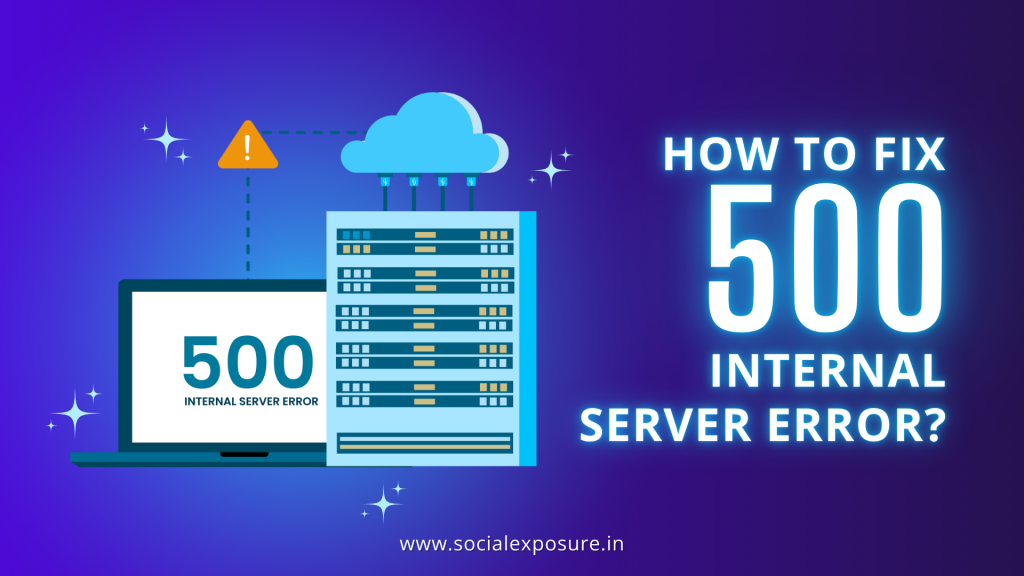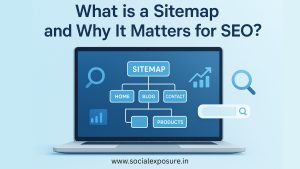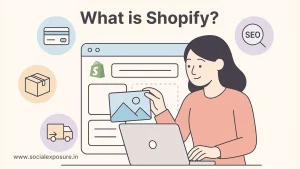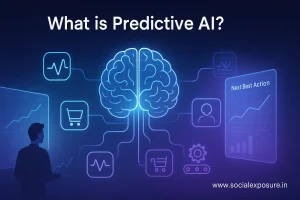You’re working on something important, you hit refresh on your website, and suddenly everything stops. A blank page. A short message. 500 internal server error. It happens more often than most people think. This guide is here to help you solve it without the jargon, the confusion, or the need for a developer standing over your shoulder.
Whether you’re a business owner, blogger, developer, SEO expert, or someone running their first site, this isn’t another broad overview. It’s written for you, not just for the technically advanced. You don’t need to understand server logs inside out. What you do need is a simple explanation of what this error means and what steps you can take next.
In short, a server error like this is a generic message when the server can’t process your request. That might sound vague and it is. But it also means you’re not stuck. You just need to know where to look. According to HTTP standards defined by the Internet Engineering Task Force (IETF), the http error 500 represents an “unexpected condition” that prevents the server from fulfilling the request. It’s a code, not a dead end.
What follows will show you exactly what’s happening behind that error screen, what you can do on your end (even if you aren’t a developer), and how to move toward a solution confidently.
No assumptions. No overcomplication. Just a straight path forward.
What is a 500 Internal Server Error?
A 500 internal server error is a generic response that means something failed on the server side, but the cause isn’t clearly defined. To users, it often appears as a blank screen or a message like http error 500 or response code 500. For developers, it signals a deeper issue like a failed script or misconfiguration. If not fixed quickly, this status code 500 can hurt both user trust and search engine rankings.
Why Does a 500 Internal Server Error Occur?
When a server error like error 500 shows up, it’s often because something behind the scenes didn’t go as expected. The browser can’t explain what broke, and the server can’t offer much detail either. But usually, the cause falls into a few clear categories.
One common reason is permission issues. Files or folders on your server have specific access rules. If those rules are set incorrectly such as a script lacking execution permission the server might block the action, resulting in a 500 error code.
Another cause is misconfigured files. The .htaccess file is a small but powerful part of many websites, especially those using content management systems. If even one line is incorrect or outdated, the server might not know how to handle requests. The same applies to configuration files like php.ini or .user.ini when they contain invalid settings.
Sometimes, the issue is a server timeout. If a process takes too long to complete or there are too many simultaneous requests, the server may stop responding altogether. This leads to a request failing with status code 500, especially on shared hosting environments where server resources are limited.
Then there’s the code itself. A failed script, missing dependency, or an outdated plugin can create logic loops or fatal errors that crash the response process. From the outside, all the user sees is “something went wrong,” but behind it, the server couldn’t complete its job.
Understanding the potential triggers is important because it allows you to narrow down the problem without wasting time. In most cases, the error can be traced back to one of these four areas. Once you know where to look, fixing it becomes far less intimidating.
Quick Checks Before You Dive Deeper
Not every http error 500 is rooted in a server-side problem. Sometimes, what appears to be a response code 500 might be caused by something on your end. Before making any backend changes, it helps to rule out the basics. These quick checks take only a few minutes and can save time, especially if the issue is temporary.
- Refresh the page
Temporary connection drops or delayed server responses can trigger a one-time 500 something went wrong message. Reloading might clear the problem if it was due to a brief processing hiccup. - Try incognito mode or clear your browser cache
If a cached version of the site is corrupted, the browser might not load the current version properly. Testing in a private window bypasses this and shows the site as it is. - Check the site from a different device or network
Local connectivity issues, firewall blocks, or DNS mismatches can affect access to your site. Verifying from another device or internet connection helps confirm if the error is local or server-wide. - Use monitoring tools or site status checkers
Platforms like UptimeRobot, Pingdom, or IsItDownRightNow can show if your website is failing for everyone or just from your location. If the issue appears globally, it’s a strong signal that the server needs attention.
These steps don’t fix the root issue if the error is real, but they do help confirm whether the problem is consistent and worth digging into further. If the 500 something went wrong message persists after these checks, then it’s time to look deeper into the server-side causes.
Fixing 500 Internal Server Error Based on Website Type
The steps to resolve a 500 internal server error often depend on the type of website you’re working with. What works for a WordPress site won’t apply the same way to a Laravel project or a static site running through a proxy service. Here’s how to approach the fix based on your setup.
WordPress or CMS-Based Websites
Most content management systems rely on themes, plugins, and configuration files. These elements often conflict or overload, resulting in a server error. If your site is running WordPress or a similar CMS, here’s where to begin:
- Disable plugins and themes
Access your file manager or FTP, then rename the plugins folder. If the site loads after that, you’ve found the cause. Reactivate each plugin one by one to isolate the issue. - Reset the .htaccess file
Corrupt or outdated rules can trigger a http error 500. Rename your current .htaccess file and let WordPress generate a new one through the permalink settings. - Adjust PHP memory limits
Low memory availability causes scripts to fail. Updating the wp-config.php or php.ini file with a higher memory value can prevent further crashes. - Check file permissions
Incorrect permissions block server access. Set files to 644 and folders to 755 to restore functionality.
Most CMS-related issues can be fixed with these steps. Need expert help? Social Exposure, the Best Website Development Company, is here to troubleshoot and resolve everything for you quickly and efficiently.
Custom-Coded Websites (PHP, Laravel, etc.)
Custom-built applications using frameworks like Laravel or core PHP offer flexibility, but they also come with more room for backend-related errors. When a status code 500 appears in these setups, it’s often related to a script failure or server miscommunication.
- Review recent code changes
Roll back to the last working version or use version control tools like Git to pinpoint breaking updates. - Read the server logs
Logs often contain direct references to the line or function causing the error 500. Access error logs through cPanel, your cloud host, or the command line. - Debug script paths
A missing route, misnamed controller, or misconfigured environment file can all lead to a request failed with status code 500. - Restore from a stable backup
If the issue started after a deployment or file update, rolling back can provide temporary stability while you identify the root cause.
A structured approach to error tracking will shorten your downtime and reduce the chances of recurrence.
Static Sites and Cloudflare Issues
With static sites, there’s no backend logic generating pages, so most server error issues come from external services or routing layers like CDNs.
- Check DNS records
Invalid or outdated DNS settings can cause the site to point to the wrong origin, triggering a 500 internal server error. - Identify origin host errors
If the hosting server is down, Cloudflare can’t pull the data. Check if the server is reachable without the proxy layer. - Pause Cloudflare temporarily
Disabling Cloudflare momentarily helps you test if the problem lies with the CDN or the host. If the site loads, the issue is at the proxy level. - Disable proxy and test direct connection
Bypassing Cloudflare reveals whether your core files are intact and reachable. Re-enable it only after confirming the origin is stable.
Each setup has its own context, but the root principles remain the same. Know where the request is failing, isolate the point of breakdown, and restore a working state one step at a time.
Server-Level Troubleshooting (Apache/Nginx)
When a status code 500 keeps showing up, and basic fixes haven’t worked, the issue might lie deeper within the server configuration itself. Both Apache and Nginx servers can trigger a http error 500 when misconfigured or under stress. Here’s how to isolate and address the problem based on your server type.
Apache Configurations
Apache is widely used, especially in shared hosting. A single mistake in a config file can prevent the server from processing requests correctly, leading to an error 500. These steps will help you spot the usual culprits:
- Inspect the .htaccess file
This file controls redirects, permissions, and rewrite rules. Even a misplaced character can break everything. Temporarily rename it and refresh the site to see if the error clears. - Restart Apache
Configuration changes only apply after restarting the service. Use your hosting dashboard or the command line to restart Apache and apply updated settings. - Check Apache error logs
Logs are often located at /var/log/apache2/error.log or within your hosting control panel. Look for lines referencing timeouts, missing files, or invalid directives.
These steps help determine whether the issue is coming from the Apache layer or from an upstream dependency like PHP or a connected database.
Nginx Troubleshooting
Nginx works differently from Apache. It’s built for performance, but it’s sensitive to misroutes and upstream delays. If you’re running on Nginx and facing a persistent http error 500, here’s what to check:
- Review the Nginx config file
The main configuration file (nginx.conf) should be checked for syntax issues or conflicts. Test it using the command nginx -t to validate syntax before restarting the service. - Check for upstream timeouts
If Nginx is trying to pass a request to PHP-FPM or another backend service and doesn’t get a response in time, it will show an error 500. Look for timeout values under proxy_read_timeout or fastcgi_read_timeout. - Restart the Nginx service
After making changes, restart using systemctl restart nginx or the method provided by your cloud panel. This clears temporary errors and reloads updated configurations.
By focusing on these server-level areas, you shift from guessing to targeted diagnostics. And once these elements are verified or corrected, most persistent status code 500 issues tend to resolve.
When to Contact Hosting Support?
After going through all the usual fixes, there comes a point where the issue sits beyond your control. If you’ve tried resetting your plugins, checked file permissions, reviewed logs, and the 500 error code still shows up, it’s time to involve your hosting provider.
Hosting support teams have access to tools and logs that aren’t available through your standard dashboard. They can check server-level configurations, database errors, memory limits, and other system-related triggers that might not be visible from your end.
Here’s what you should share when contacting support:
- A short description of what you were doing when the error occurred
- The exact time the issue started
- The full error message, such as request failed with status code 500
- Any recent changes (theme updates, plugin installs, file edits)
- Steps you’ve already taken to troubleshoot
Hosting-related causes of a 500 error code include:
- Server software updates that conflict with existing settings
- PHP versions or extensions being changed without your knowledge
- Exhausted memory limits that aren’t user-adjustable
- Misconfigured server-level firewall or security rules
- Database server downtime or overload
Support teams are trained to narrow down root causes using deeper diagnostics. Sharing clear and relevant details helps them resolve the issue faster. If you’ve done the groundwork, this step becomes a final safety net not a guessing game.
Tools to Help You Detect 500 Errors
Tracking down a 500 internal server error gets easier when you’re equipped with the right tools. Whether you’re a developer or a site owner, a few reliable platforms and built-in features can reveal what’s going wrong behind the scenes.
- Hosting error logs
Most hosting providers keep detailed logs of server activity. These logs often include file paths, timestamps, and the actual error that caused the server error. You can access them through your hosting control panel or by navigating to the /logs directory on your server. - Browser developer console
The dev console in browsers like Chrome or Firefox shows real-time HTTP responses. If a http error 500 is triggered, the console may display it along with headers, helping you spot which resource failed to load. - GTmetrix
Primarily used for performance testing, GTmetrix will also flag backend errors like 500 internal server error if they prevent your site from loading completely. - UptimeRobot
UptimeRobot monitors your site from multiple global locations. If your site goes down, it logs the error and notifies you instantly. It’s useful for detecting recurring server issues that happen intermittently. - Pingdom
Similar to UptimeRobot, Pingdom provides detailed uptime and error tracking. It can alert you when a specific URL returns a server error, along with response time data. - New Relic
For advanced tracking, New Relic gives insights into application performance and backend errors. It can trace the exact line of code causing the error, making it ideal for developers managing complex stacks. - Google Search Console
If search bots encounter a http error 500, it will show up in your Search Console dashboard under the indexing reports. This is useful for catching errors that affect crawlability but may not be visible to users.
Using these tools helps you pinpoint issues faster and with greater accuracy. Instead of guessing, you’re working with data that confirms where the error starts and how often it’s happening. The sooner you detect it, the quicker you can get your site back to a stable state.
Preventing 500 Errors in the Future
Solving a server error is helpful. Avoiding it next time is better. Once you’ve identified and fixed an error 500, the next step is making sure it doesn’t catch you off guard again. Preventive steps don’t need to be complicated, but they do need to be consistent.
- Validate and test your code regularly
Broken loops, missing functions, and deprecated PHP methods can all trigger a response code 500. Before deploying new code, use validation tools like PHP CodeSniffer or integrated testing features in your IDE to catch issues early. - Check plugin and theme compatibility
If you’re using WordPress or any CMS, make sure that plugins and themes are updated and compatible with the core version. Incompatible elements are one of the leading causes of the error 500 in CMS-based environments. - Monitor server usage and set alerts
High memory usage or disk space limits can crash your site. Tools like Netdata, htop (for Linux), or even your hosting dashboard can help track usage spikes. Set up alerts for unusual activity or performance drops. - Schedule automated backups
Mistakes happen. What matters is how quickly you can recover. Set daily or weekly backups of your site and database through your hosting provider or plugins. This gives you a fallback if any future server error results from a failed update or corrupted file.
Taking these actions creates a more stable environment and reduces the chance of downtime. You’ll not only avoid the repeat appearance of response code 500, but you’ll also improve the reliability and performance of your site over time. Prevention saves both time and user trust.
Conclusion
A 500 internal server error might seem complicated at first, but most causes lead back to familiar areas file permissions, plugin conflicts, memory limits, or server misconfigurations. By identifying the type of site you’re working with and using the right tools, you can move from confusion to clarity quickly.
The sooner you act, the better. Ignoring a status code 500 can cost visibility, traffic, and trust. Regular monitoring, code validation, and backups reduce your chances of facing another server error without warning.
If you’re unsure at any step or the issue keeps returning, getting expert support isn’t just a backup plan it’s a smart choice. To fix these issues smoothly, the support from Social Exposure, widely regarded as the Best Website Development Company, can be a reliable step forward.
Fixing errors is part of running a website. What matters most is how quickly and confidently you respond when they appear.
Frequently Asked Questions
What causes a 500 internal server error?
This error usually happens when the server can’t handle a request properly. Common causes include file permission issues, broken code, memory overload, or misconfigured settings. It’s the server’s way of saying something went wrong, but it can’t explain what.
Is it something I can fix on my own?
Yes, many cases can be fixed without needing advanced skills. Refresh the page, clear your browser cache, disable recent plugins, or check your hosting logs. If it’s a deeper server error, you might need help from hosting support or a developer.
How do I fix this on WordPress?
Start by deactivating plugins and switching to a default theme. Then, reset your .htaccess file and check memory limits in wp-config.php. Most error 500 issues in WordPress come from theme/plugin conflicts or corrupted configuration files.
Can this error affect SEO rankings?
Yes. If search engines see recurring http error 500 messages while crawling your site, they might reduce crawl frequency or de-index pages. Fixing it quickly helps protect both visibility and user trust.
Is this a server or site issue?
It can be either. Sometimes, it’s a backend script or CMS problem. Other times, it’s a hosting-side issue like memory exhaustion or misconfigured permissions. Tools and logs will help you trace where the request failed with status code 500.
What should I check first?
Start with your browser. Try incognito mode or a different device. Then check for recent file changes, plugin updates, or .htaccess edits. Logs and monitoring tools can narrow down what triggered the server error.
Can shared hosting cause 500 errors?
Yes. Shared servers often have strict limits on memory, CPU, and execution time. If your site exceeds those limits or conflicts with other hosted sites, a 500 internal server error can occur.
What tools help troubleshoot this?
Useful tools include browser dev tools, server logs, Google Search Console, GTmetrix, UptimeRobot, and Pingdom. These help identify when the error occurs and which resources are involved.
Does this error go away on its own?
Sometimes. If it’s caused by a temporary overload or network glitch, it may resolve without action. However, if it persists, it’s important to investigate and not assume it’s a one-time issue.
Should I contact a developer or hosting support?
If you’ve tried the common fixes and the issue continues, it’s time to reach out. Hosting support can access logs and server settings. Developers can trace and fix code-level issues that might be triggering the error 500.